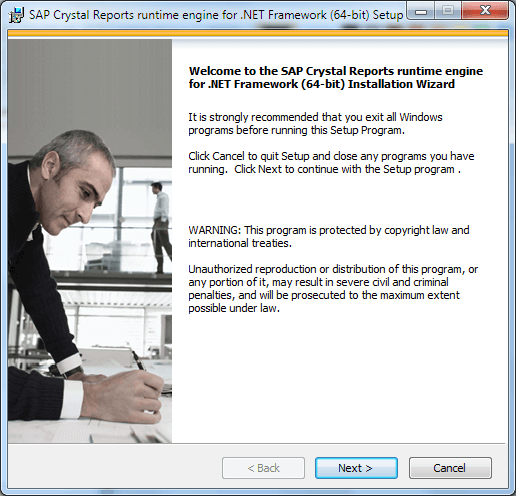
Learn how to download & install Crystal Report Runtime in this Tutorial. The SAP Crystal Report is the reporting tool that is used to design reports both in web and desktop environments. The Sap Crystal report has gone through name changes quite a few times, and the current version is named SAP Crystal Reports, a developer version for Microsoft Visual Studio. The last known name for the product was SAP Crystal Reports for Visual Studio 2010. You can go to Crystal Report Runtime download link and skip the introduction.
Table of Contents
If you create an application using crystal report, you need to install the crystal report runtime engine on the target machine (Client machine) to run your Crystal Reports application. Crystal Report Runtime (Crystal Reports redistributable) has functions and libraries that need to exist on the target PC, without which reports won’t appear.
You should use the latest version as it contains bug fixes, security updates, etc. The following table contains the links to all versions of crystal reports.
| Crystal Reports Version | Supported IDE | Developer Edition Download | Runtime Download |
|---|---|---|---|
| Service Pack 33 | VS 2019 to VS 2020 | SP 33 |
Login to your PC with administrator permissions, and do the following steps
Choose the appropriate version of the report that i.e. 64bit or 32bit depending on your application. Download the runtime from the above link and save it to a folder on your hard disk. Unzip the content.
Double click on the .msi file, and in this example, we are using the CRRuntime_64bit_13_0_14.msi
You will see the welcome screen as shown below
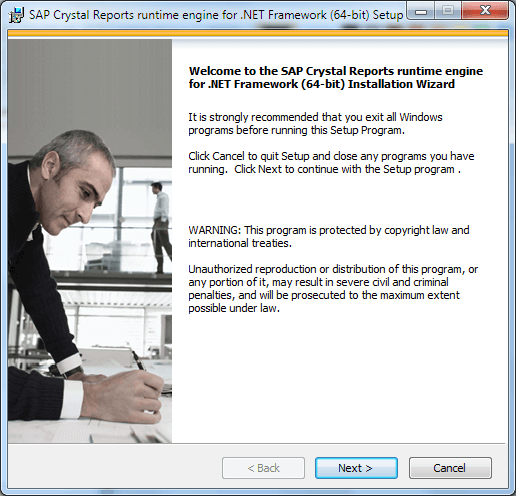
Click on Next to continue.
This will take you to the License agreement.
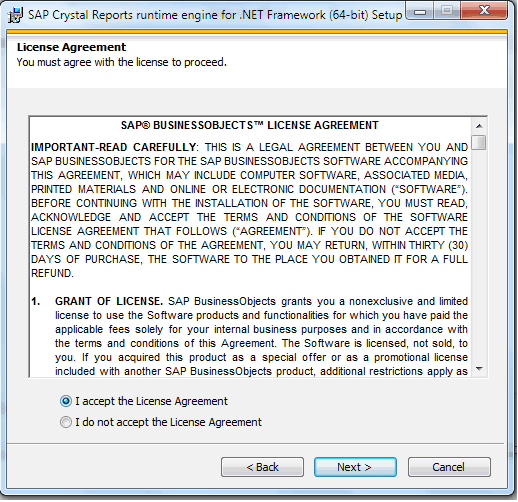
Click on I Accept the License Agreement and click on next to proceed.
The warning screen will appear if the previous runtime version is installed on your computer. If you continue, the installer will upgrade the last version to the new version.
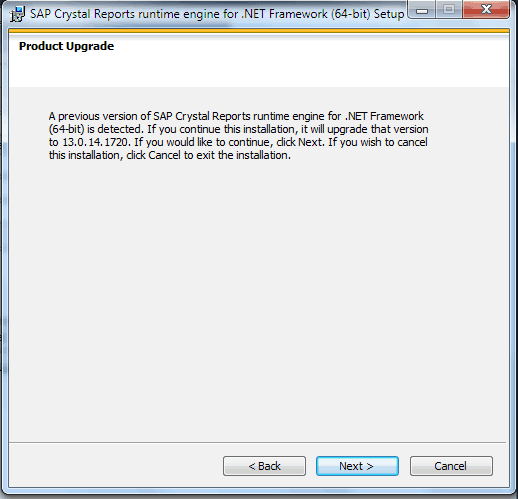
Click on next to continue to upgrade.
This will take you to start installation screen
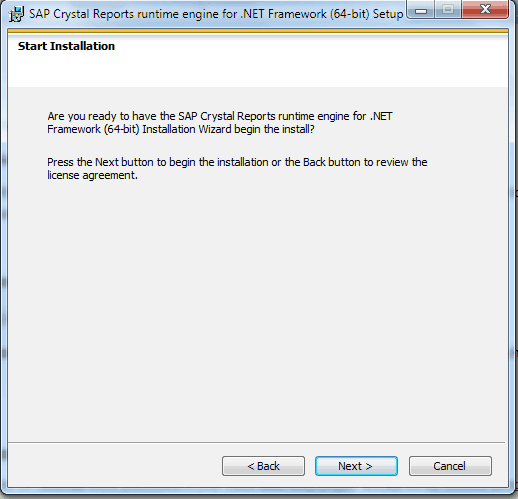
Click on Next to proceed
The installation begins and it will take several minutes to finish. At the end, you see the following screen.
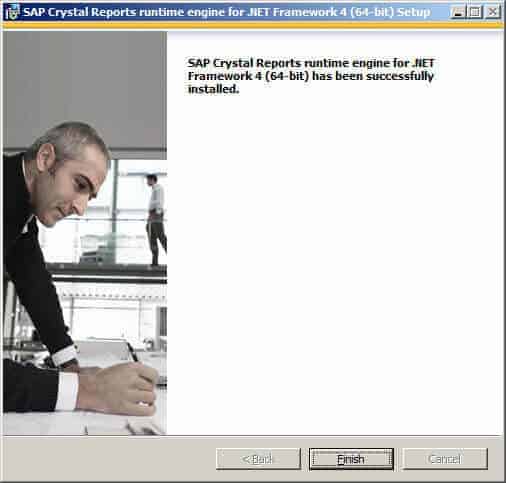
Click on finish.
This will complete your installation of runtime. You can now run your crystal report application without any issues.
We have a few how-to tutorials which take you through step by step process of creating the report using C#, ASP.NET, and ASP.NET MVC.
You can include the crystal report runtime in your application setup project. To do that you have to download the Merge Module (MSM).
A merge module is a Windows installer package but cannot be installed independently. It can be included in your visual studio setup project and create a single setup file that includes both your application and crystal report runtime. You can then distribute the setup of your application. Then you don’t need to download and install the crystal report runtime separately at the client Machine
You can refer to the article on how to include the Merge Module (MSM) in your setup project from the following link Using Crystal Reports Merge Modules MSM to create a Setup project.