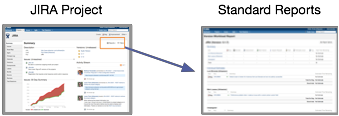
Reporting is one part of ensuring your projects' success and smooth operations in Jira. It involves gaining knowledge about your JIRA projects' health, progress and overall status through Gadgets, report pages, or even third-party applications. This guide provides an overview of the tools available to Jira users today and how they can be used to fulfill the different types of reporting needs that users face today.
Please note that this is a live document, and the best practices are not set in stone. Please feel free to contribute with comments and share your best practices around reporting!
In this guide:
Let us start with the out-of-the-box tools available, pre-installed and available through Atlassian Marketplace. We will look at each tool from a technical perspective and, in the next chapter, see how they can be applied to the different types of reporting.
Jira offers reporting in several different formats. Project reports are available from the selected project's home screen, and Gadgets can be added and arranged in Dashboards. For each filter, the issue navigator offers various output formats for third-party reporting software. We will also mention some advanced methods that customers have been using.
In Jira, a project automatically offers standard reports that are available to the user without any necessary configuration. These standard reports comprise a wide range of reporting applications, such as time tracking and workload, and abstract reports like Pie Charts that can be used in various ways.
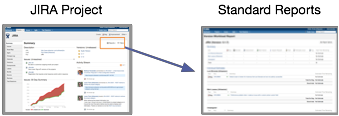
| Standard Report | Description |
| Average Age Report | Shows the average age (in days) of unresolved issues. |
| Created vs Resolved Issues Report | Shows the number of issues created vs number of issues resolved over a given period of time. |
| Pie Chart Report | Shows the search results from a specified issue filter (or project) in a pie-chart, based on a statistic of your choice. |
| Recently Created Issues Report | Shows the rate at which issues are being created. |
| Resolution Time Report | Shows the average time taken to resolve issues. |
| Single Level Group By Report | Shows the search results from an issue filter, grouped by a field of your choice. |
| Time Since Issues Report | Shows the number of issues for which your chosen date field (e.g. 'Created') was set on a given date. |
| User Workload Report | Shows how much work a user has been allocated, and how long it should take. |
| Version Time Tracking Report | Shows progress towards completing a given version, based on issues' work logs and time estimates. |
| Version Workload Report | Shows how much outstanding work there is (per user and per issue) before a given version is complete. |
| Workload Pie Chart Report | Displays the relative workload for assignees of all issues in a particular project or issue filter. |
| Time Tracking Report | If Time tracking is enabled: Displays useful time tracking information on issues for a particular version of a project. |

Filter and Gadgets
The basis of almost any custom reporting is the Issue Navigator that enables you to slice and dice the data in JIRA in almost any way imaginable. The queries in the Issue Navigator can be created by using either a simple search or a JQL statement in the advanced search. Most important for reporting is that the searches can be saved as filters which can be shared to an individual user, group, the entire organization and with a reporting Gadget. This allows a plug-and-play configuration of reporting gadgets with Filters created by the user itself or those shared with her/him. Issues resulting from filters are displayed in the Browser but can also be exported using various formats like Excel, XML, etc.
Trends and historic searches
Worth mentioning is the capability of JQL to not only search for issues that fulfill criteria in the current time but also identify issues based on historic occurrences and trends. Operators like "changed", "after", "before" and "during" enable to combine criteria on past statuses with present criteria, e.g. for the identification of issues whose priority has been changed or components whose issues have been spilled over to the next version. For more information, see the JQL Reference.
Dashboards
Gadgets are added and arranged in a JIRA Dashboard. Being the first visible screen after entering JIRA, the Dashboard enjoys great visibility and has become the primary place in the system to view reports of JIRA data and connected systems. The Dashboard lends itself very well to reporting with its support of customized layout, multiple Dashboard pages and ability to change the look and behavior of each Gadget. Furthermore, Dashboard pages can be shared with a user, group or the entire organization. This makes Dashboards the perfect tool to create and share Report pages dedicated to specific projects and types of reporting.
Please see a list of currently pre-installed JIRA Gadgets below. There are also a large number of other Gadgets available that retrieve data from other Atlassian systems. Please see the big list of all Atlassian Gadgets for more information. Now, the JIRA Gadgets:
| Reporting Gadget for JIRA Data | Description |
| Activity Stream | The Activity Stream Gadget displays a summary of your recent activity. |
| Administration | The Administration Gadget displays quick links to administrative functions. |
| Assigned to Me | The Assigned To Me Gadget displays all open issues in all projects assigned to the current user viewing the dashboard. |
| Average Age | The Average Age Gadget displays a bar chart showing the average number of days that issues have been unresolved. |
| Bugzilla ID Search | The Bugzilla ID Search Gadget allows the user to search all JIRA issues for references to Bugzilla IDs. |
| Calendar | Displays issues and versions in calendar format, based on due date. |
| Created versus Resolved Issues | Displays a list of all the issue filters that you have marked as favourite. |
| Favourite Filters | The Favourite Filters Gadget displays a list of all the issue filters that have currently been added by you as a favourite filter. |
| Filter Results | The Filter Results Gadget displays the results of a specified issue filter. |
| Heat Map | Displays the relative weighting of the values in a given field, for issues returned from a given project or filter. |
| Issues in Progress | Displays all issues that the current user is working on. |
| Introduction | The Introduction Gadget displays a configurable introduction message on the dashboard. |
| Issue Statistics | The Issue Statistics Gadget displays the collection of issues returned from a specified filter, broken down by a specified field. |
| Labels | Displays a list of all the labels in a specified project. |
| Pie Chart | The Pie Chart Gadget displays issues from a project or issue filter, grouped by a statistic type, in pie-chart format. The issues can be grouped by any statistic type (e.g. Status, Priority, Assignee, etc). |
| Projects | The Projects Gadget provides information and various filters related to a specified project(s). |
| Quick Links | The Quick Links Gadget displays a number of useful links to issues associated with the current user. |
| Recently Created Issues | The Recently Created Issues Gadget displays a bar chart showing the rate at which issues are being created, as well as how many of those created issues are resolved. |
| Resolution Time | The Resolution Time Gadget displays a bar chart showing the average resolution time (in days) of resolved issues. |
| Road Map | The Road Map Gadget shows versions which are due for release within a specified period of time, and a summary of progress made towards completing the issues in those versions. |
| Text | Displays a configurable HTML message. |
| Time Since Chart | Displays a bar chart showing the number of issues that something has happened to within a given time period. The 'something has happened' is based on a date field that you choose, such as 'Created', 'Updated', 'Due' or 'Resolved'. |
| Two-Dimensional Filter Statistics | Displays statistical data based on a specified filter in a configurable table. |
| Voted Issues | Displays issues for which the current user has voted. |
| Watched Issues | Displays issues that the current user is watching. |
Next to feeding Gadgets, filters can also provide their data in different output formats. That enables the consumption of that data by third party tools:
| Format | Description |
|---|---|
| Charts | Similar to the Chart Reports or Gadgets mentioned above, it is possible to feed the results of a current search directly to a chart. |
| RSS | It is possible to turn the result list of a filter into an RSS feed which can then in turn be subscribed to. This is less relevant for report decks but a great way to realize alerts in case issues meet certain criteria. |
| Similar to the RSS feed, a filter can also be subscribed to via Email in which case new issues found under the filter will be sent to the user's inbox. A good way to implement Alert notification. | |
| Microsoft Word | With the MS Word output, JIRA provides the details of all issues produced by the filter in one Word file. This is very useful if documents need to be created that contain details such as the description of issues. An example could be aiding the creation of a Statement of Work (SoW) that consists of deliverables which are each defined in JIRA issues and tagged in a way that they can be summarized with a filter. |
| Microsoft Excel | MS Excel is still one of the most common reporting tools and is supported with this output format. Exported data can then be imported into Pivot Tables or modified using the many other Excel functionalities. |
| XML | JIRA also supports Issue Navigator output in XML to be used by other applications (such as Confluence with its JIRA Issues Macro). The XML response can thereby be configured to only include a number of requested fields. |
In addition to the pre-installed reports, gadgets and output formats, it is also possible to access JIRA data through more advanced methods. Please be mindful though that some of these methods are not supported by Atlassian support and should be only applied with the help of an Expert.
It is possible, however not recommended (see below), to access the JIRA Database directly via SQL. The advantage once SQL queries are set up is that its data can then be exported and joined with other data. See the JIRA Community space for some Examples of JIRA SQL queries. For other queries, please study JIRA's database schema.
The JIRA database schema is not set in stone and can change with an upgrade. Make sure that you plan effort to adjust your SQL reports according to future database changes.
Next to the pre-installed features that JIRA provides out-of-the-box, there are plenty of reporting related add-ons available on Atlassian Marketplace. Given the sheer mass of add-ons on the Marketplace, please see below the most popular listed with each subchapter linking to the full list of add-ons. All the listed Add-Ons support at least JIRA 5.0 and are actively supported by their vendor.
The JIRA Add-On JIRA Agile offers a number of reporting gadgets and tools that are specifically targeted to agile project management:
JIRA Agile Reporting Tool
Displays issues from one or more projects, in a flexible way of viewing, managing and reporting on work in progress for teams that work in sprints (iterations).
Displays issues from one or more projects, in a flexible way of viewing, managing and reporting on work in progress for teams that focus on managing and constraining their work-in-progress.
eazyBI is a powerful Jira reports, charts, and dashboards app. With eazyBI you can analyze and visualize Jira, Jira Service Desk, DevOps metrics, and data from most popular marketplace apps with an easy-to-use drag-and-drop custom report builder.





For more, see the complete listings of JIRA related gadgets on Atlassian Marketplace.
eazyBI is a powerful Jira reports, charts, and dashboards app. With eazyBI you can analyze and visualize Jira, Jira Service Desk, DevOps metrics, and data from most popular marketplace apps with an easy-to-use drag-and-drop custom report builder.


Effortless creation of charts, reports and dashboards for your Jira & JSM data. Build, customize and share in seconds



The command line interface enables you to remotely access a JIRA instance, providing a convenient way to automate JIRA operations. Through this add-on, it is possible to retrieve issues from JIRA (e.g. through the getIssueList action) that can then be processed on a script level and serve as input for reporting.
For more, see the complete list of Image, Visualization & Reporting Add-Ons for JIRA on Atlassian Marketplace.

Perform complex calculations, reporting visualizations, pre-built reports. Create reports using HTML, CSS and JavaScript

For more, see the complete list of Integration Add-Ons for JIRA on Atlassian Marketplace.
As we have looked at all the technical tools, reporting Gadgets and other Add-ons, it is time to focus on why and how we want to use them.
Please note that especially this section is alive and not set in stone. Please contribute and share your best practices in how to achieve the reporting goals of the different types of reports below.
Goal: Get an overview of your work assignments and identify possible issues that are in danger to be overdue.
assignee = currentUser() AND resolution = Unresolved ORDER BY Priority DESCRSS Feed in combination with Browser Live Bookmarks
assignee = currentUser() AND resolution = Unresolved and duedate assignee = currentuser() and resolution = Unresolved and order by createdDate ascWhen you copy&paste the XML URL into the Gadget, you can set the tempmax parameter to 5 to show only the 5 oldest issues.
reporter = currentuser() and assignee != currentuser() and resolution = Unresolved order by updatedDate desc

Goal: Remain informed over the workload and performance of your team.
For these examples to work, your team members need to be part of user group 'team-name' or you will need to add each user name in the JQL manually (not recommended).
assignee in membersOf("team-name") AND resolution = Unresolved ORDER BY Priority DESCassignee in membersOf("team-name") AND resolution = Unresolved and duedate